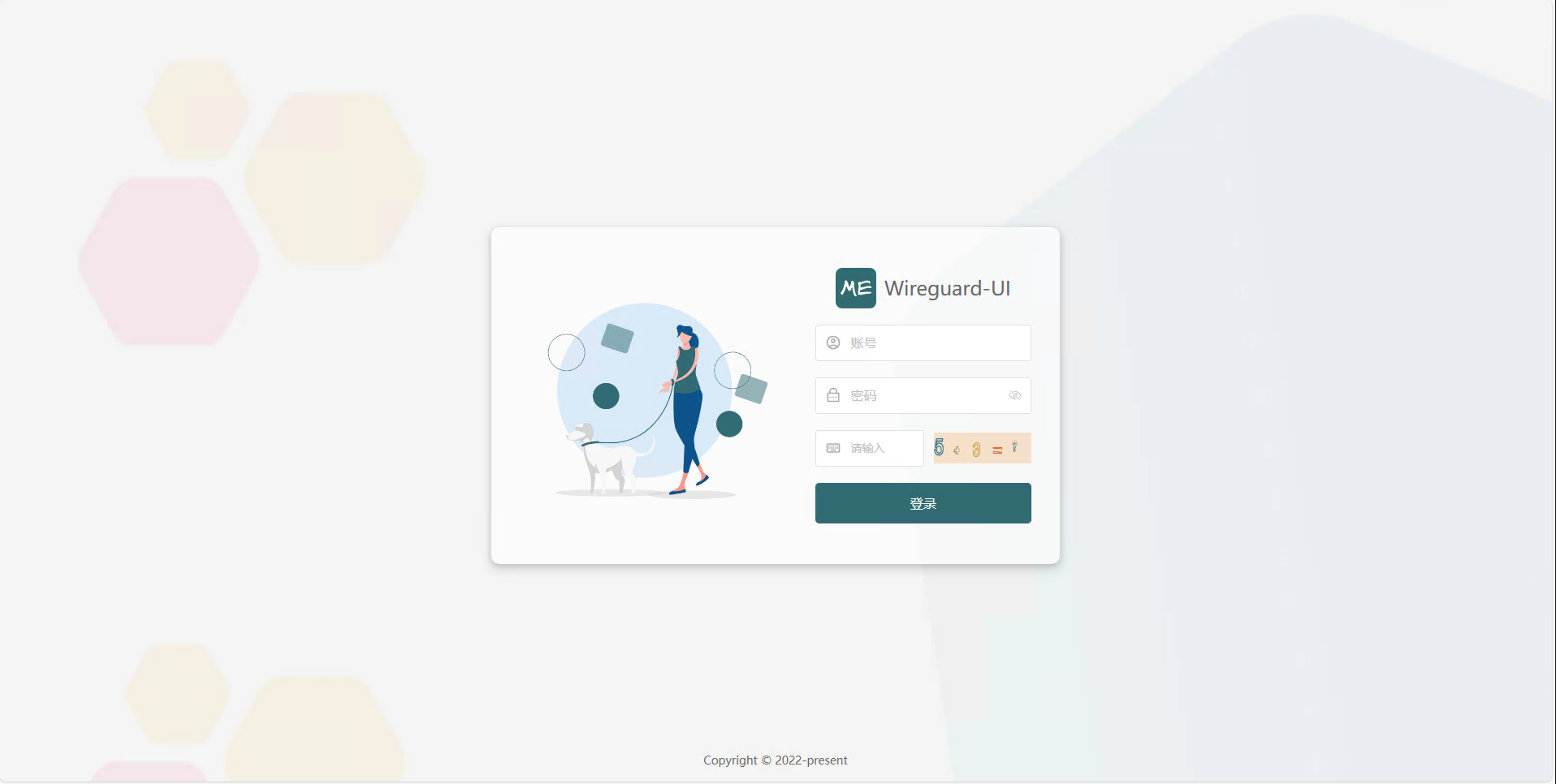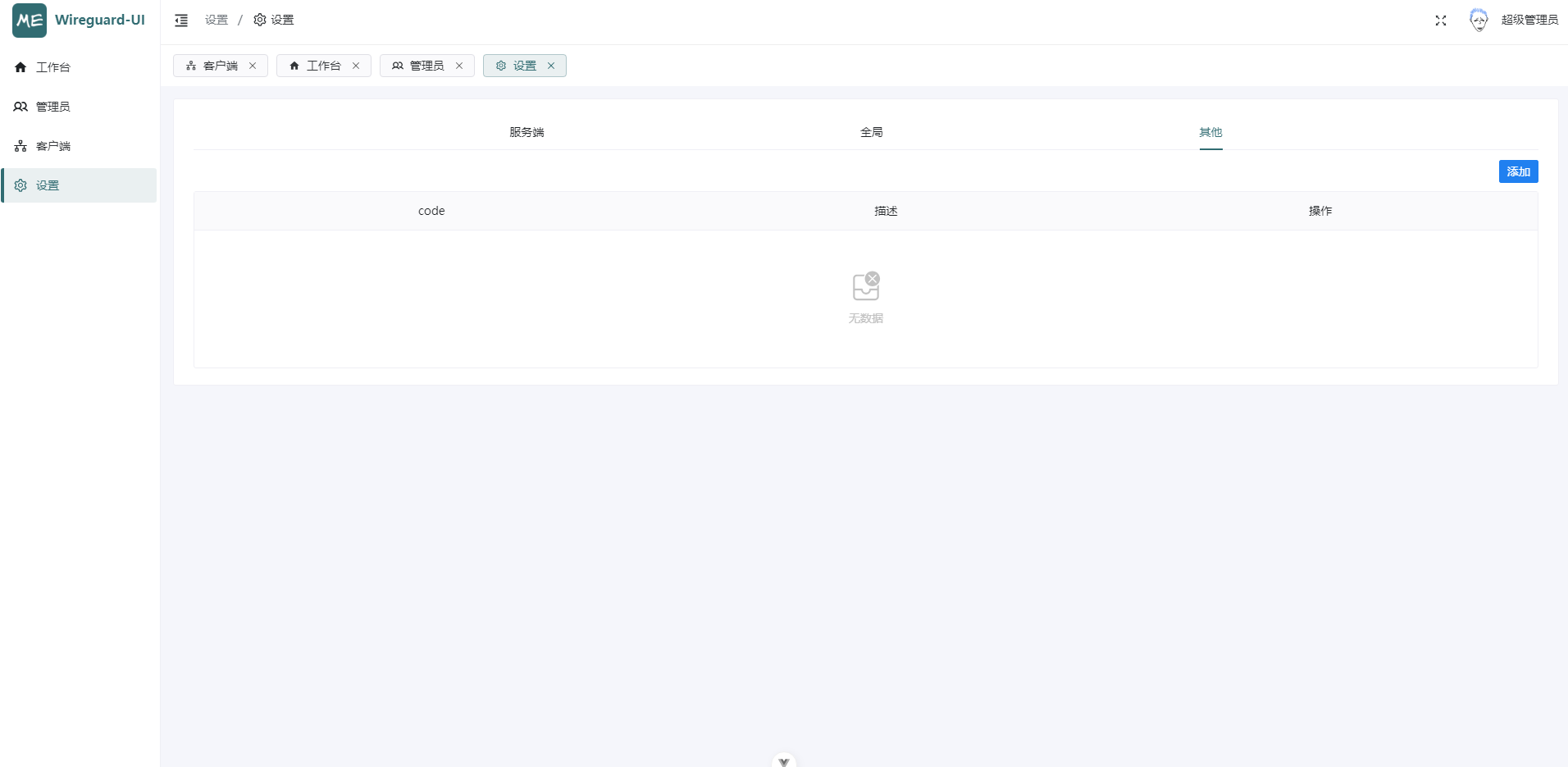# Wireguard-UI
> wireguard的管理面板UI
## 安装(仅提供docker方式)
OS X & Linux & Windows:
```sh
# 先要创建一个配置文件 app.yaml
http:
port: 6687
endpoint: localhost:3100,localhost:6687
database:
driver: sqlite # sqlite时只填写db即可,目前仅支持sqlite | mysql | pgsql
host:
port:
user:
password:
db: wg
cache:
type: redis # 缓存类型 暂时仅支持redis
host: 192.168.1.1
port: 6379
password: pGhQKwj7DE7FbFL1
db: 15
file:
type: oss # 文件类型支持本地文件存储与阿里云oss存储
path: test/ # oss填写前缀目录
endpoint: # oss必填
accessId: # oss必填
accessSecret: # oss必填
bucketName: # oss必填
# 一些系统配置
wireguard:
restartMode: DELAY
delayTime: 20
# 其中依赖了redis等,自行安装一个即可
```
```sh
# 创建docker-compose.yaml
version: "3"
services:
wg:
image: gitea.mrx.ltd/go-pkg/wireguard-srv:2.1.0
container_name: wg-srv
restart: always
cap_add:
- NET_ADMIN
network_mode: host
logging:
driver: json-file
options:
max-size: 50m
volumes:
- ./app.yaml:/app/app.yaml
- ./db:/app/db
- ./logs:/app/logs
- /etc/wireguard:/etc/wireguard
- /etc/localtime:/etc/localtime
```
```sh
默认账户密码
账户: admin
密码: admin123
```
## 配置示例
```text
1. 邮箱配置如下:
code: EMAIL_SMTP
配置项:
1. host: "xxxx.xxx"
2. port: "123"
3. user: "haha"
4. password: "haha123"
5. skipTls: "false"
```
## 页面展示